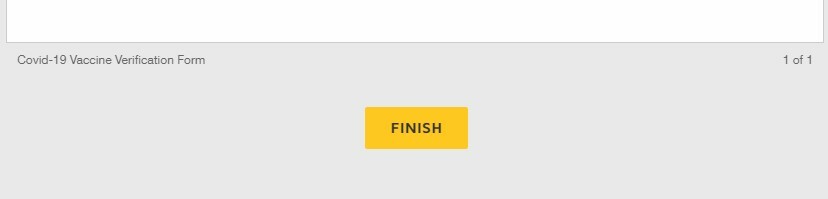How to Fill Out Vaccination Form
- Log into Touro One. On the home page, click on “Covid-19 Updates & Vaccination Policy”.

- The Touro University Covid-19 information page will open. Scroll down until you see two blue rectangles that read “Covid Screening” and “Vaccine Verification”. Click on “Vaccine Verification”.

- The vaccine verification form will open. Click “Got it”, then read the Electronic Record and Signature Disclosure message. After review of the disclosure, check the agreement box. Click continue.

- Begin to fill out the requested information on the form (name, Touro email, ID number, vaccine info). Have a picture of your vaccine card saved to your computer.
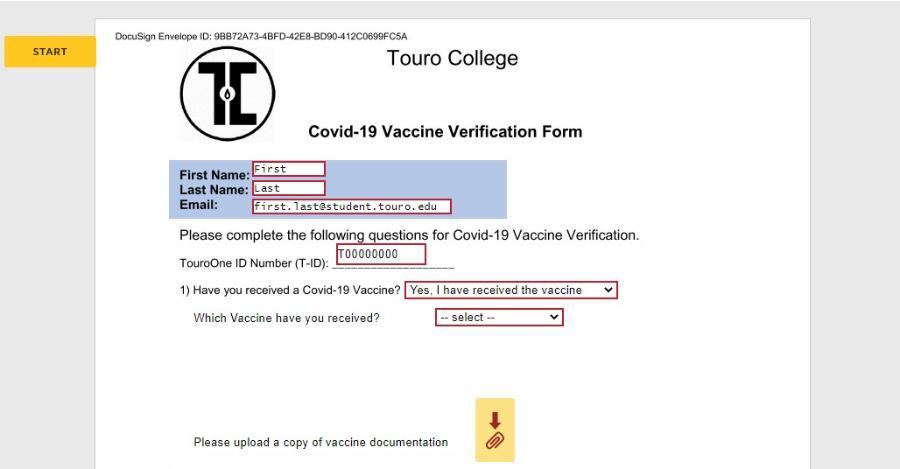
- To upload your vaccination card, click on the gold box (with paperclip image). Click “upload a file”. Attached the picture of your vaccine card to the form. When the picture is attached, click “Done”.
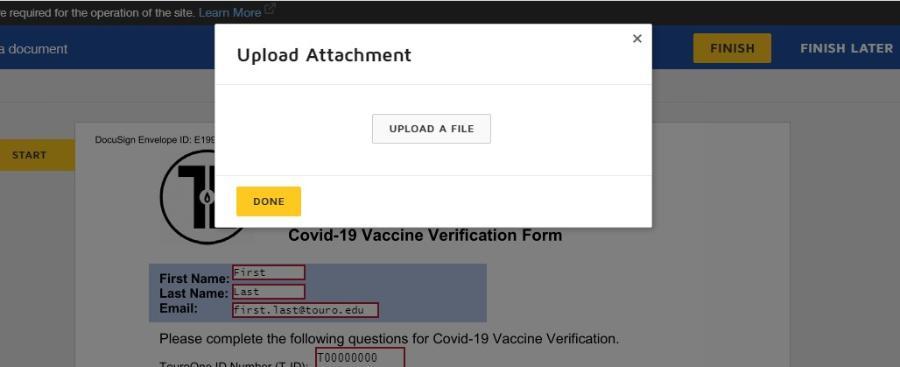
- On the lower half of the form, put a check next to the campus(es) where you will attend classes.
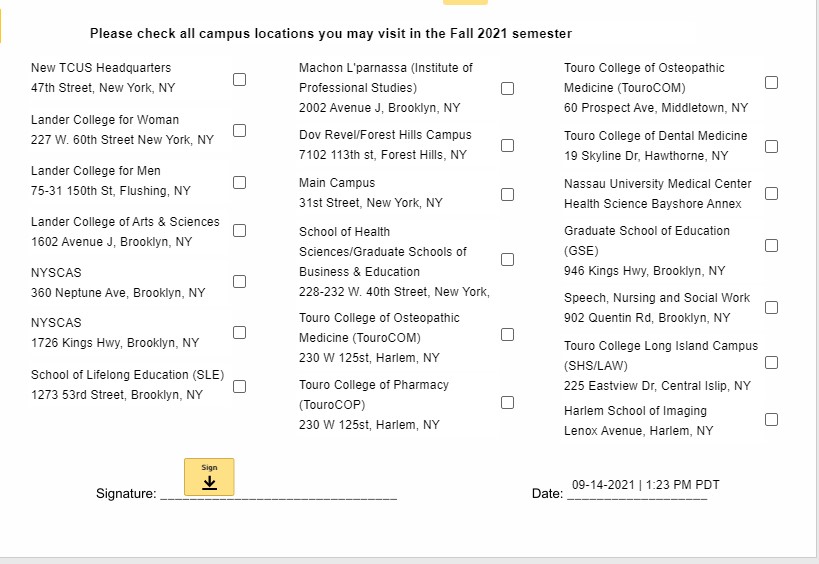
- At the bottom of the form, click on the “sign” box in the signature line. In the “Adopt your signature” window, type your full name, then click on “DRAW”. Use your mouse to sign your name in the signature box. Click “Adopt and sign”.
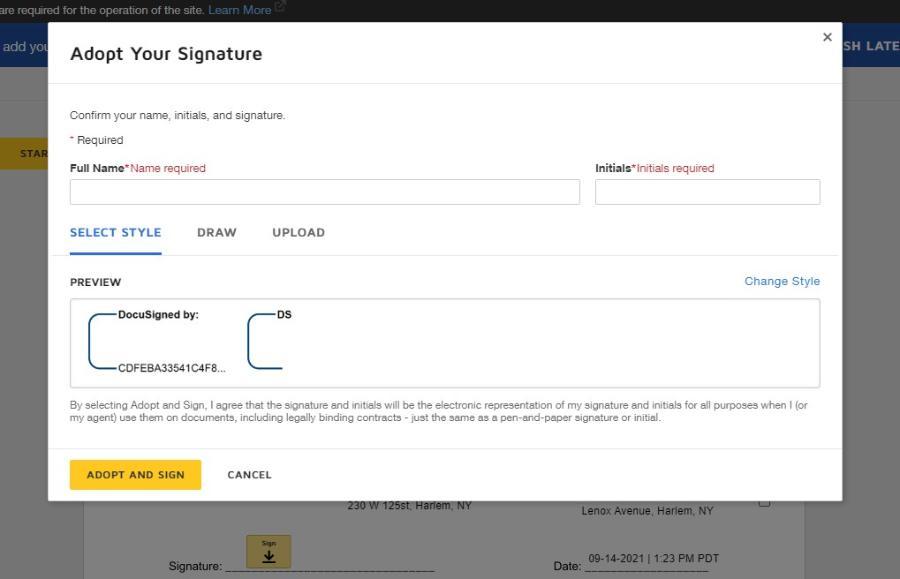
- Your completed form is ready to submit. Below the form is a gold box that reads “FINISH”. Click on the finish box. Your form will be sent for review. You will receive an email, confirming submission.